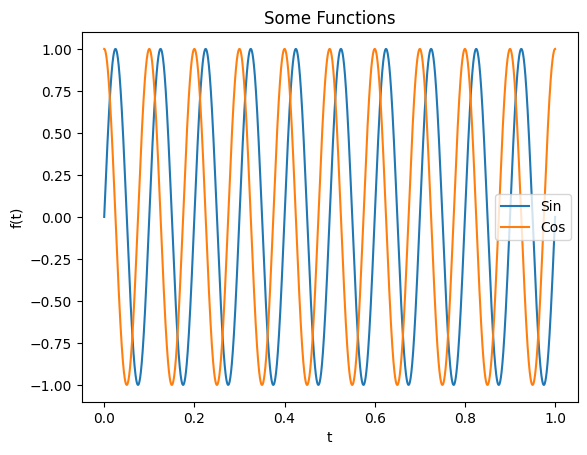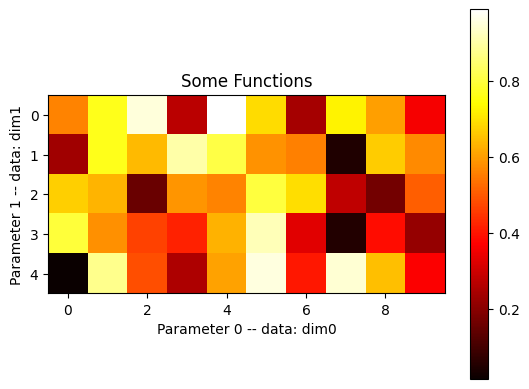|
|
||
|---|---|---|
| .. | ||
| image0.png | ||
| image1.png | ||
| README.md | ||
Basics of matplotlib.pyplot
{:.no_toc}
* TOC {:toc}The goal
Questions to David Rotermund
pylab is a historic interface and its use is strongly discouraged. The equivalent replacement is matplotlib.pyplot
Simple example with plot
import numpy as np
import matplotlib.pyplot as plt # type: ignore
f: float = 10
t = np.linspace(0, 1.0, 10000)
y = np.sin(t * 2 * np.pi * f)
z = np.cos(t * 2 * np.pi * f)
plt.figure(1)
plt.plot(t, y, label="Sin")
plt.plot(t, z, label="Cos")
plt.xlabel("t")
plt.ylabel("f(t)")
plt.title("Some Functions")
plt.legend()
plt.savefig("Test.pdf")
plt.show() # This is optinal in Interactive Cell mode
plt.figure()
matplotlib.pyplot.figure(num=None, figsize=None, dpi=None, *, facecolor=None, edgecolor=None, frameon=True, FigureClass=<class 'matplotlib.figure.Figure'>, clear=False, **kwargs)
Create a new figure, or activate an existing figure.
plt.plot()
matplotlib.pyplot.plot(*args, scalex=True, scaley=True, data=None, **kwargs)
Well, this function definition is not very helpful.
Plot y versus x as lines and/or markers.
plot([x], y, [fmt], *, data=None, **kwargs)
plot([x], y, [fmt], [x2], y2, [fmt2], ..., **kwargs)
Some examples:
plot(x, y) # plot x and y using default line style and color
plot(x, y, 'bo') # plot x and y using blue circle markers
plot(y) # plot y using x as index array 0..N-1
plot(y, 'r+') # ditto, but with red plusses
plot(x, y, 'go--', linewidth=2, markersize=12)
plot(x, y, color='green', marker='o', linestyle='dashed',linewidth=2, markersize=12)
Plotting multiple sets of data
The most straight forward way is just to call plot multiple times. Example:
plot(x1, y1, 'bo')
plot(x2, y2, 'go')
By default, each line is assigned a different style specified by a 'style cycle'. The fmt and line property parameters are only necessary if you want explicit deviations from these defaults. Alternatively, you can also change the style cycle using rcParams["axes.prop_cycle"] (default: cycler('color', ['#1f77b4', '#ff7f0e', '#2ca02c', '#d62728', '#9467bd', '#8c564b', '#e377c2', '#7f7f7f', '#bcbd22', '#17becf'])).
Main parameter
x, y : array-like or scalar The horizontal / vertical coordinates of the data points. x values are optional and default to range(len(y)). Commonly, these parameters are 1D arrays. They can also be scalars, or two-dimensional (in that case, the columns represent separate data sets). These arguments cannot be passed as keywords.
fmt : str, optional A format string, e.g. 'ro' for red circles. See the Notes section for a full description of the format strings. Format strings are just an abbreviation for quickly setting basic line properties. All of these and more can also be controlled by keyword arguments. This argument cannot be passed as keyword.
Format Strings
A format string consists of a part for color, marker and line:
fmt = '[marker][line][color]'
Each of them is optional. If not provided, the value from the style cycle is used. Exception: If line is given, but no marker, the data will be a line without markers.
Other combinations such as [color][marker][line] are also supported, but note that their parsing may be ambiguous.
Markers
| character | description |
|---|---|
| '.' | |
| ',' | |
| 'o' | circle marker |
| 'v' | triangle_down marker |
| '^' | triangle_up marker |
| '<' | triangle_left marker |
| '>' | triangle_right marker |
| '1' | tri_down marker |
| '2' | tri_up marker |
| '3' | tri_left marker |
| '4' | tri_right marker |
| '8' | octagon marker |
| 's' | square marker |
| 'p' | pentagon marker |
| 'P' | plus (filled) marker |
| '*' | star marker |
| 'h' | hexagon1 marker |
| 'H' | hexagon2 marker |
| '+' | plus marker |
| 'x' | x marker |
| 'X' | x (filled) marker |
| 'D' | diamond marker |
| 'd' | thin_diamond marker |
| '|' | vline marker |
| '_' | hline marker |
Line Styles
| character | description |
|---|---|
| '-' | solid line style |
| '--' | dashed line style |
| '-.' | dash-dot line style |
| ':' | dotted line style |
Colors
The supported color abbreviations are the single letter codes
| character | color |
|---|---|
| 'b' | blue |
| 'g' | green |
| 'r' | red |
| 'c' | cyan |
| 'm' | magenta |
| 'y' | yellow |
| 'k' | black |
| 'w' | white |
and the 'CN' colors that index into the default property cycle.
If the color is the only part of the format string, you can additionally use any matplotlib.colors spec, e.g. full names ('green') or hex strings ('#008000').
Other parameters
| alpha | Set the alpha value used for blending - not supported on all backends. |
| antialiased or aa | bool |
| clip_box | BboxBase or None |
| clip_on | bool |
| color or c | color |
| dash_capstyle | CapStyle or {'butt', 'projecting', 'round'} |
| dash_joinstyle | JoinStyle or {'miter', 'round', 'bevel'} |
| dashes | sequence of floats (on/off ink in points) or (None, None) |
| drawstyle or ds | {'default', 'steps', 'steps-pre', 'steps-mid', 'steps-post'}, default: 'default' |
| figure | Figure |
| fillstyle | {'full', 'left', 'right', 'bottom', 'top', 'none'} |
| gapcolor | color or None |
| label | object |
| linestyle or ls | {'-', '--', '-.', ':', '', (offset, on-off-seq), ...} |
| linewidth or lw | float |
| marker | marker style string, Path or MarkerStyle |
| markeredgecolor or mec | color |
| markeredgewidth or mew | float |
| markerfacecolor or mfc | color |
| markerfacecoloralt or mfcalt | color |
| markersize or ms | float |
| rasterized | Force rasterized (bitmap) drawing for vector graphics output. |
| solid_capstyle | CapStyle or {'butt', 'projecting', 'round'} |
| solid_joinstyle | JoinStyle or {'miter', 'round', 'bevel'} |
| url | str |
| visible | bool |
plt.xlabel()
matplotlib.pyplot.xlabel(xlabel, fontdict=None, labelpad=None, *, loc=None, **kwargs)
Set the label for the x-axis.
plt.ylabel()
matplotlib.pyplot.ylabel(ylabel, fontdict=None, labelpad=None, *, loc=None, **kwargs)
Set the label for the y-axis.
plt.title()
matplotlib.pyplot.title(label, fontdict=None, loc=None, pad=None, *, y=None, **kwargs)
Set a title for the Axes.
Set one of the three available Axes titles. The available titles are positioned above the Axes in the center, flush with the left edge, and flush with the right edge.
plt.legend()
matplotlib.pyplot.legend(*args, **kwargs)
Place a legend on the Axes.
legend()
legend(handles, labels)
legend(handles=handles)
legend(labels)
There are parameters. A lot. However, you mainly need loc for locations of the legend.
Location String
loc : str or pair of floats, default: rcParams["legend.loc"] (default: 'best')
| Location | Code |
|---|---|
| 'best' (Axes only) | 0 |
| 'upper right' | 1 |
| 'upper left' | 2 |
| 'lower left' | 3 |
| 'lower right' | 4 |
| 'right' | 5 |
| 'center left' | 6 |
| 'center right' | 7 |
| 'lower center' | 8 |
| 'upper center' | 9 |
| 'center' | 10 |
plt.savefig()
matplotlib.pyplot.savefig(*args, **kwargs)
Save the current figure.
savefig(fname, *, transparent=None, dpi='figure', format=None,
metadata=None, bbox_inches=None, pad_inches=0.1,
facecolor='auto', edgecolor='auto', backend=None,
**kwargs
)
The available output formats depend on the backend being used.
Note: savefig has to be done before show, otherwise the exported image will be empty.
plt.show()
matplotlib.pyplot.show(*, block=None)
Display all open figures.
Simple example with imshow
import numpy as np
import matplotlib.pyplot as plt # type: ignore
rng = np.random.default_rng()
data = rng.random((5, 10))
plt.figure(1)
plt.imshow(data, cmap="hot")
plt.colorbar()
plt.xlabel("Parameter 0 -- data: dim0")
plt.ylabel("Parameter 1 -- data: dim1")
plt.title("Some Functions")
plt.show() # This is optinal in Interactive Cell mode
plt.imshow()
matplotlib.pyplot.imshow(X, cmap=None, norm=None, *, aspect=None, interpolation=None, alpha=None, vmin=None, vmax=None, origin=None, extent=None, interpolation_stage=None, filternorm=True, filterrad=4.0, resample=None, url=None, data=None, **kwargs)
Display data as an image, i.e., on a 2D regular raster.
The input may either be actual RGB(A) data, or 2D scalar data, which will be rendered as a pseudocolor image. For displaying a grayscale image, set up the colormapping using the parameters cmap='gray', vmin=0, vmax=255.
There is a collection of arguments available. Here are the most important ones:
X: array-like or PIL image The image data. Supported array shapes are:
(M, N): an image with scalar data. The values are mapped to colors using normalization and a colormap. See parameters norm, cmap, vmin, vmax. (M, N, 3): an image with RGB values (0-1 float or 0-255 int). (M, N, 4): an image with RGBA values (0-1 float or 0-255 int), i.e. including transparency. The first two dimensions (M, N) define the rows and columns of the image. Out-of-range RGB(A) values are clipped.
cmap : str or Colormap, default: rcParams["image.cmap"] (default: 'viridis') The Colormap instance or registered colormap name used to map scalar data to colors.
This parameter is ignored if X is RGB(A).
vmin, vmax : float, optional When using scalar data and no explicit norm, vmin and vmax define the data range that the colormap covers. By default, the colormap covers the complete value range of the supplied data. It is an error to use vmin/vmax when a norm instance is given (but using a str norm name together with vmin/vmax is acceptable).
This parameter is ignored if X is RGB(A).
aspect : {'equal', 'auto'} or float or None, default: None The aspect ratio of the Axes. This parameter is particularly relevant for images since it determines whether data pixels are square.
This parameter is a shortcut for explicitly calling Axes.set_aspect. See there for further details.
'equal': Ensures an aspect ratio of 1. Pixels will be square (unless pixel sizes are explicitly made non-square in data coordinates using extent).
'auto': The Axes is kept fixed and the aspect is adjusted so that the data fit in the Axes. In general, this will result in non-square pixels.
Normally, None (the default) means to use rcParams["image.aspect"] (default: 'equal'). However, if the image uses a transform that does not contain the axes data transform, then None means to not modify the axes aspect at all (in that case, directly call Axes.set_aspect if desired).
interpolation : str, default: rcParams["image.interpolation"] (default: 'antialiased')
plt.colorbar()
Managing Figure and Axes
| axes | Add an Axes to the current figure and make it the current Axes. |
| cla | Clear the current axes. |
| clf | Clear the current figure. |
| close | Close a figure window. |
| delaxes | Remove an Axes (defaulting to the current axes) from its figure. |
| fignum_exists | Return whether the figure with the given id exists. |
| figure | Create a new figure, or activate an existing figure. |
| gca | Get the current Axes. |
| gcf | Get the current figure. |
| get_figlabels | Return a list of existing figure labels. |
| get_fignums | Return a list of existing figure numbers. |
| sca | Set the current Axes to ax and the current Figure to the parent of ax. |
| subplot | Add an Axes to the current figure or retrieve an existing Axes. |
| subplot2grid | Create a subplot at a specific location inside a regular grid. |
| subplot_mosaic | Build a layout of Axes based on ASCII art or nested lists. |
| subplots | Create a figure and a set of subplots. |
| twinx | Make and return a second axes that shares the x-axis. |
| twiny | Make and return a second axes that shares the y-axis. |
Basic
more Basic
| plot | Plot y versus x as lines and/or markers. |
| errorbar | Plot y versus x as lines and/or markers with attached errorbars. |
| scatter | A scatter plot of y vs. |
| step | Make a step plot. |
| loglog | Make a plot with log scaling on both the x- and y-axis. |
| semilogx | Make a plot with log scaling on the x-axis. |
| semilogy | Make a plot with log scaling on the y-axis. |
| bar | Make a bar plot. |
| barh | Make a horizontal bar plot. |
| bar_label | Label a bar plot. |
| pie | Plot a pie chart. |
| vlines | Plot vertical lines at each x from ymin to ymax. |
| hlines | Plot horizontal lines at each y from xmin to xmax. |
| fill | Plot filled polygons. |
| polar | Make a polar plot. |
Spans
Spectral
Binned
more Binned
| hist | Compute and plot a histogram. |
| hist2d | Make a 2D histogram plot. |
Contours
| clabel | Label a contour plot. |
| contour | Plot contour lines. |
| contourf | Plot filled contours. |
2D arrays
more 2D arrays
| imshow | Display data as an image, i.e., on a 2D regular raster. |
Unstructured triangles
Text and annotations
| annotate | Annotate the point xy with text text. |
| text | Add text to the Axes. |
| figtext | Add text to figure. |
| table | Add a table to an Axes. |
| arrow | Add an arrow to the Axes. |
| figlegend | Place a legend on the figure. |
| legend | Place a legend on the Axes. |
Vector fields
Axis configuration
| autoscale | Autoscale the axis view to the data (toggle). |
| axis | Convenience method to get or set some axis properties. |
| box | Turn the axes box on or off on the current axes. |
| grid | Configure the grid lines. |
| locator_params | Control behavior of major tick locators. |
| minorticks_off | Remove minor ticks from the Axes. |
| minorticks_on | Display minor ticks on the Axes. |
| rgrids | Get or set the radial gridlines on the current polar plot. |
| thetagrids | Get or set the theta gridlines on the current polar plot. |
| tick_params | Change the appearance of ticks, tick labels, and gridlines. |
| ticklabel_format | Configure the ScalarFormatter used by default for linear Axes. |
| xlabel | Set the label for the x-axis. |
| xlim | Get or set the x limits of the current axes. |
| xscale | Set the xaxis' scale. |
| xticks | Get or set the current tick locations and labels of the x-axis. |
| ylabel | Set the label for the y-axis. |
| ylim | Get or set the y-limits of the current axes. |
| yscale | Set the yaxis' scale. |
| yticks | Get or set the current tick locations and labels of the y-axis. |
| title | Set a title for the Axes. |
Layout
more Layout
| margins | Set or retrieve autoscaling margins. |
| subplots_adjust | Adjust the subplot layout parameters. |
| tight_layout | Adjust the padding between and around subplots. |
Colormapping
more Colormapping
| clim | Set the color limits of the current image. |
| colorbar | Add a colorbar to a plot. |
| sci | Set the current image. |
| get_cmap | Get a colormap instance, defaulting to rc values if name is None. |
| set_cmap | Set the default colormap, and applies it to the current image if any. |
| imread | Read an image from a file into an array. |
| imsave | Colormap and save an array as an image file. |
Configuration
more Configuration
| rc | Set the current rcParams. group is the grouping for the rc, e.g., for lines.linewidth the group is lines, for axes.facecolor, the group is axes, and so on. Group may also be a list or tuple of group names, e.g., (xtick, ytick). kwargs is a dictionary attribute name/value pairs, e.g.,::. |
| rcdefaults | Restore the rcParams from Matplotlib's internal default style. |
Output
more Output
| draw | Redraw the current figure. |
| ioff | Disable interactive mode. |
| ion | Enable interactive mode. |
| pause | Run the GUI event loop for interval seconds. |
| savefig | Save the current figure. |
| show | Display all open figures. |
Other
more Other
| waitforbuttonpress | Blocking call to interact with the figure. |